To reset an ADT Doorbell Camera, press and hold the reset button for 15 seconds. This will restore the camera to its default settings.
Welcome to our guide on how to reset an ADT Doorbell Camera. Whether you’re experiencing technical issues or simply want to start fresh, resetting your camera can offer a solution. We will provide you with a step-by-step guide on how to reset your ADT Doorbell Camera.
By following these instructions, you’ll be able to restore your camera to its default settings and get it up and running again. So, let’s get started!
Why You Might Need To Reset The Adt Doorbell Camera
Having trouble with your ADT Doorbell Camera? Don’t worry, resetting it may resolve the issue. There are a few reasons why you might need to reset your camera.
- Possible power issues: If your camera is not functioning properly or not responding, it could be due to power-related problems. Inspect the power source, check the wiring, and ensure that the camera is properly connected to a power outlet.
- Connectivity problems: If you are experiencing connectivity issues with your ADT Doorbell Camera, resetting it can help. Resetting the camera allows it to reconnect to the network and establish a stable connection with your smartphone or monitoring device.
- Firmware glitches: Occasionally, firmware glitches can cause performance issues with the camera. By resetting the camera, you can clear any temporary firmware errors that might be affecting its functionality. Make sure to update the firmware regularly to prevent such glitches in the future.
When encountering problems with your ADT Doorbell Camera, resetting it is often an effective troubleshooting step. By addressing potential power issues, connectivity problems, and firmware glitches, you can restore optimal performance to your camera.
Steps To Reset The Adt Doorbell Camera
If you are experiencing issues with your ADT Doorbell Camera, you may need to reset it. Here are the steps:
| 1. Check the power source |
| Make sure that the camera is getting power. Ensure that it is properly connected to its power source or that the batteries are charged. |
| 2. Reset the camera via the app |
| You can try resetting the camera using the ADT app. Open the app and navigate to the settings for your doorbell camera. Look for the reset option and follow the instructions provided. |
| 3. Perform a hard reset |
| If resetting via the app doesn’t resolve the issue, you can perform a hard reset. Locate the reset button on the camera and press and hold it for at least 10 seconds. This will restore the camera to its factory settings. |
Resetting your ADT Doorbell Camera can help resolve many common issues. If you are still experiencing problems, it is advisable to contact ADT customer support for further assistance.
How To Check The Power Source
To reset your Adt Doorbell Camera, the first step is to check the power source. Start by ensuring that the camera is properly connected. Check all the cables and make sure they are securely plugged in. If the camera is not receiving power, test the power outlet by plugging another device into it to see if it works. If the outlet is not functioning, try plugging the camera into a different outlet. If the camera is battery-powered, replace or recharge the battery to make sure it has enough power. Once you have confirmed that the power source is not the issue, you can proceed with the reset process.
Resetting The Adt Doorbell Camera Via The App
To reset your ADT Doorbell Camera, follow these steps:
- Open the ADT app
- Navigate to the settings menu
- Select the camera you want to reset
- Choose the reset option
- Follow the on-screen instructions
Resetting your ADT Doorbell Camera via the app is a quick and easy process. Simply open the ADT app on your smartphone or tablet. From there, navigate to the settings menu where you will find the option to reset your camera. Select the specific camera you want to reset, and then choose the reset option. Follow the on-screen instructions provided by the app to complete the reset. It’s important to note that resetting your ADT Doorbell Camera will restore it to its factory default settings, so any personalized settings or configurations you had previously set up will be lost. If you are experiencing issues with your camera and resetting it doesn’t resolve the problem, you may need to contact ADT support for further assistance.
Performing A Hard Reset Of The Adt Doorbell Camera
To reset the ADT Doorbell Camera, follow these steps:
- Locate the reset button on the camera.
- Press and hold the button for 20 seconds.
- Release the button when the LED light blinks.
- Wait for the camera to reboot.
Tips To Resolve Connectivity Issues
To reset your ADT Doorbell Camera, follow these simple steps:
- Check your Wi-Fi signal strength: A weak Wi-Fi signal can cause connectivity issues. Ensure that your doorbell camera is within range of your Wi-Fi router.
- Move the camera closer to the router: If the signal strength is still weak, try relocating the doorbell camera closer to your Wi-Fi router. This can help improve the connection.
- Consider using a Wi-Fi extender: If moving the camera closer to the router is not feasible, you can use a Wi-Fi extender to boost the signal strength and extend the range of your Wi-Fi network.
Troubleshooting Firmware Glitches
To reset your ADT Doorbell Camera and troubleshoot firmware glitches, follow these steps:
- Update the camera firmware: Firmware updates often fix bugs and glitches, so it’s important to keep your camera up to date. Check the ADT website for the latest firmware version, and follow the instructions to install it on your camera.
- Reinstall the ADT app: Sometimes, glitches can be caused by issues with the ADT app. Uninstall the app from your smartphone and then reinstall it from the Google Play Store or the Apple App Store. This can sometimes resolve any underlying issues that may be affecting the functionality of your ADT Doorbell Camera.
- Contact ADT customer support: If you have followed the above steps and are still experiencing issues with your ADT Doorbell Camera, it may be necessary to contact ADT customer support for further assistance. They have dedicated technicians who can help troubleshoot the problem and provide the necessary solutions.

Credit: storables.com
Frequently Asked Questions For How To Reset Adt Doorbell Camera
How Do I Reset My Adt Wireless Doorbell Camera?
To reset your ADT wireless doorbell camera, press and hold the reset button for 15 seconds. This will restore the camera to its factory settings.
How Do I Reset My Wireless Doorbell Camera?
To reset your wireless doorbell camera, locate the reset button on the device. Press and hold the button for about 10 seconds until the camera light blinks. Release the button and wait for the camera to reboot. Your device should now be reset and ready to use.
How Do I Connect My Adt Doorbell Camera To Wi-fi?
To connect your ADT doorbell camera to Wi-Fi, follow these steps: 1. Open the ADT app on your smartphone. 2. Tap on the menu icon and select Devices. 3. Choose your doorbell camera from the list. 4. Select the settings icon and then Wi-Fi settings.
5. Follow the on-screen instructions to connect your camera to Wi-Fi.
How Do I Get My Adt Camera Back Online?
To get your ADT camera back online, try these steps: 1. Check the power and internet connection. 2. Restart the camera and the router. 3. Ensure that the camera is within the Wi-Fi range. 4. Reset the camera to its default settings if necessary.
5. Contact ADT customer support if the issue persists. Remember to troubleshoot, restart, and reach out to ADT if needed.
Conclusion
To conclude, resetting your ADT doorbell camera is a quick and easy process that can restore its functionality and resolve common issues. By following the steps outlined in this guide, you can ensure a seamless reset without the need for professional assistance.
Taking the time to reset your doorbell camera will help enhance your home’s security, allowing you to feel safe and protected. Don’t hesitate to give it a try and enjoy the benefits of a fully functioning ADT doorbell camera.
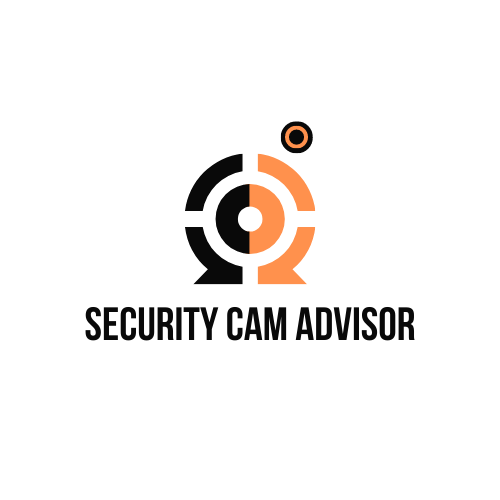




Leave a Reply