To reset Nest Doorbell Wired, press and hold the button until the light ring turns blue for about 10 seconds. After that, release the button, and the doorbell will restart and reset to its default settings.
Nest Doorbell Wired offers a convenient and secure way to monitor your front door. However, there may be times when you need to reset it, either to troubleshoot an issue or prepare it for a new setup. In this guide, we will walk you through the simple steps to reset your Nest Doorbell Wired.
By following these instructions, you can quickly bring your doorbell back to its factory settings and start afresh. So, let’s dive in and learn how to reset your Nest Doorbell Wired in just a few easy steps.
Reasons To Reset Nest Doorbell Wired
- Doorbell not responding to button presses
- Video feed not displaying on the Nest app
- Poor audio quality during conversations
- Repeated offline status
- Unresponsive notifications
If you encounter any of these issues, it is recommended to try troubleshooting steps before resorting to a reset. Troubleshooting steps may include:
- Checking the doorbell’s power source and making sure it is connected properly
- Verifying a stable internet connection for both the doorbell and the device running the Nest app
- Updating the Nest app to the latest version
- Restarting the device running the Nest app
- Ensuring that the doorbell’s firmware is up to date
- Checking for any obstructions that may be blocking the doorbell’s camera or microphone
If the troubleshooting steps do not resolve the issues, a reset may be necessary. Resetting the Nest Doorbell Wired will restore it to its original factory settings, potentially resolving any persistent problems.
Steps To Reset Nest Doorbell Wired
Before resetting your Nest Doorbell Wired, it is important to ensure that it has an adequate power source and a stable internet connection. Start by checking if the doorbell is properly wired and connected to a power supply. Additionally, ensure that the Wi-Fi signal is strong and stable near the doorbell location. A weak signal can result in connectivity issues and hinder the reset process.
Once you have confirmed the power source and internet connection, proceed with preparing for the reset process. Ensure that you have the necessary login credentials and access to the Nest app. It is recommended to have your smartphone or tablet fully charged for uninterrupted usage during the reset.
To reset your Nest Doorbell Wired, follow these steps:
- Open the Nest app on your mobile device.
- Select the doorbell from the list of devices.
- Go to the settings menu.
- Choose the option to reset the doorbell.
- Follow the on-screen instructions to complete the reset process.
By following these steps, you will be able to successfully reset your Nest Doorbell Wired and resolve any issues you may be facing.
Tips For A Successful Reset
When resetting your Nest Doorbell Wired, there are some best practices to follow for a smooth process. Here are some troubleshooting tips during the reset:
- Ensure your doorbell is connected to a stable power source. A weak power connection can cause issues during the reset.
- Make sure you have the latest version of the Nest app installed on your device. Using an outdated app version may lead to errors.
- Keep your Wi-Fi network stable and avoid interruptions during the reset. Unstable network connectivity can cause problems with the reset process.
- Follow the Nest Doorbell Wired reset instructions provided by the manufacturer carefully. Skipping any steps or performing them incorrectly can result in a failed reset.
- If you encounter any difficulties during the reset, try resetting your Wi-Fi router and then attempt the Nest Doorbell Wired reset again.
By following these troubleshooting tips and best practices, you can successfully reset your Nest Doorbell Wired without any hassles.

Credit: www.androidheadlines.com
Frequently Asked Questions Of How To Reset Nest Doorbell Wired
How Do I Reset My Google Nest Doorbell?
To reset your Google Nest doorbell, follow these steps: 1. Locate the reset button on your doorbell. 2. Press and hold the button for at least 5 seconds until the light blinks. 3. Release the button and wait for the device to reset.
4. Set up your doorbell again using the Nest app.
Why Is My Wired Nest Doorbell Not Working?
Your wired Nest doorbell may not be working due to a power issue, poor Wi-Fi connection, or hardware malfunction. Check the power source, ensure a stable Wi-Fi signal, and contact Nest support if necessary to troubleshoot or get further assistance.
How Do I Turn On My Wired Nest Doorbell?
To turn on your wired Nest doorbell, first, ensure it is installed correctly. Then, connect it to your home’s electrical system. Finally, use the Nest app to activate and set up the doorbell.
What Is A Factory Reset For A Nest?
A factory reset for a Nest is a process that erases all settings and data on the device, restoring it to its original state. It can be useful for troubleshooting or preparing the device for sale. To perform a factory reset, follow the instructions provided by Nest.
Conclusion
Resetting your Nest Doorbell Wired is a simple process that can help you troubleshoot any issues you may be experiencing. By following the steps outlined in this guide, you can quickly and easily reset your doorbell to its factory settings.
This will give you a fresh start and ensure that it is functioning as intended. Remember to consult the official Nest support resources for more detailed instructions specific to your device. With these helpful tips, you’ll be able to reset your Nest Doorbell Wired and get back to enjoying all its features hassle-free.
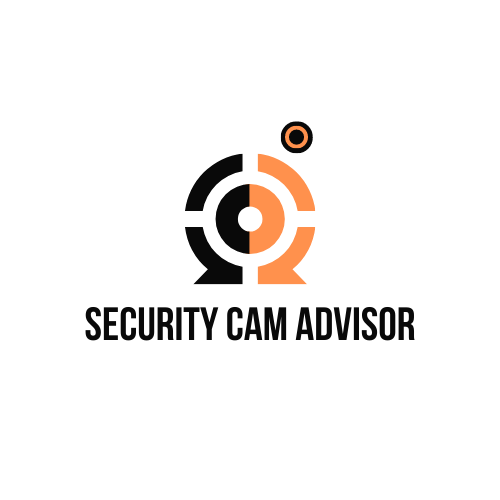
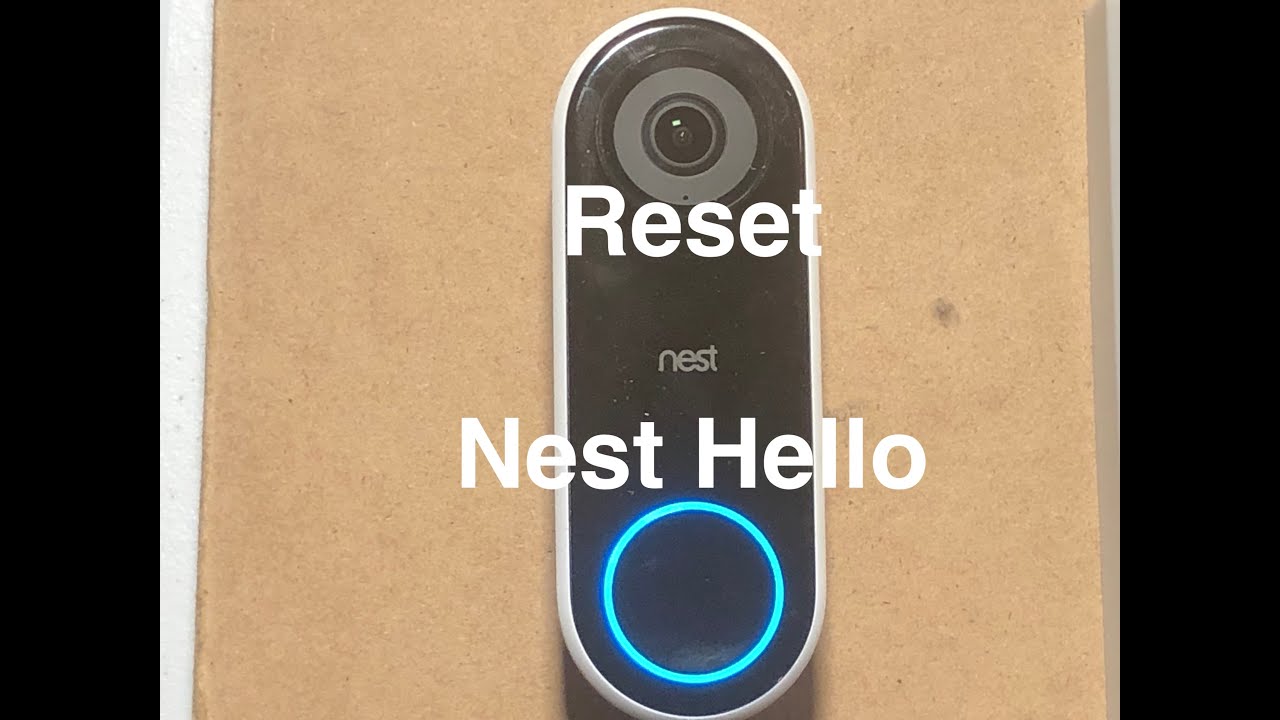



Leave a Reply