To set up a Ring Doorbell Camera, follow these steps: install the Ring app, create an account, select “Set Up a Device,” scan the QR code on the device, connect the device to Wi-Fi, customize settings, mount the doorbell, and test it. Ring Doorbell Camera is a popular home security device that allows you to monitor your front door and receive notifications on your smartphone when someone is at your door.
It is easy to set up and provides an extra layer of security to your home. We will guide you on how to set up your Ring Doorbell Camera, step by step, so you can start enjoying its benefits right away.
Let’s get started!
1. Unboxing And Initial Setup
Gather all the necessary tools and equipment before starting the setup process. This includes a screwdriver, drill, level, and a power drill if needed.
Check the contents of the Ring Doorbell Camera package to ensure that you have all the necessary components. This typically includes the doorbell camera unit, mounting brackets, screws, a USB charging cable, and the user manual.
Before proceeding with the setup, make sure that your mobile device is compatible with the Ring app. Check the app store on your device to confirm compatibility.
Download and install the Ring app on your mobile device. This app will be used to configure and control your Ring Doorbell Camera.
Create a Ring account if you don’t have one already. If you already have an account, simply log in to your existing account on the Ring app.
Next, power up the Ring Doorbell Camera by inserting its battery or connecting it to a power source. Wait for the camera to enter setup mode before moving forward with the installation process.
2. Connecting The Doorbell Camera To Wi-fi
Access the Wi-Fi settings on your mobile device and connect it to the Ring Doorbell Camera’s temporary Wi-Fi network. Once connected, return to the Ring app and follow the on-screen instructions to connect the Doorbell Camera to your home Wi-Fi network. This will allow you to access the camera’s features remotely. To ensure a successful connection, test the Wi-Fi connection after setting it up. Simply go to the Ring app and verify that the camera is connected to your home Wi-Fi network.
3. Customizing And Configuring Your Doorbell Camera
Adjust the motion detection settings to your preference:
-
Customize the motion detection sensitivity of your Ring Doorbell Camera to ensure it captures the desired movements.
-
Set up specific motion zones to focus on areas that are most important to you, such as your front porch or driveway.
Enable or disable features like two-way audio and night vision:
-
Take advantage of the two-way audio feature to communicate with visitors or deter potential intruders.
-
Ensure clear video footage even in low light conditions by enabling night vision.
Explore additional settings and features for enhanced security and convenience:
-
Discover advanced features like people-only mode, which only sends alerts when people are detected, reducing unnecessary notifications.
-
Enjoy the convenience of linking your doorbell camera with other smart home devices, such as lights or alarm systems.
-
Take advantage of additional security options like setting up automated recording or integrating with a security monitoring service.
-
Stay updated with the latest firmware and software updates to ensure optimal performance and access new features as they become available.
4. Installing Your Ring Doorbell Camera
Installing your Ring Doorbell Camera is a crucial step in setting up a complete home security system. The first step is to determine the optimal location for mounting the Doorbell Camera. Proper positioning and alignment are essential for optimal performance. Once you have identified the right spot, mark the holes for drilling and install the mounting bracket securely. Next, connect the Doorbell Camera to the bracket and ensure it is firmly in place. Finally, configure the viewing angle to capture the desired area and test the installation to ensure everything is working correctly.
In this blog post, we will discuss how to install your Ring Doorbell Camera. We will cover the steps needed to ensure the proper positioning and alignment for optimal performance. Additionally, we will guide you through marking the holes for drilling and installing the mounting bracket. We will also provide instructions on how to connect the Doorbell Camera to the bracket and secure it in place. Finally, we will discuss how to configure the viewing angle and test the installation to ensure everything is working correctly.
5. Syncing And Integrating With Other Devices
Connect the Ring Doorbell Camera to other Ring devices, such as Chime or Doorbell Transformer. Explore integration possibilities with other smart home devices or platforms. Set up notifications and alerts on your mobile device for real-time updates. Test the synchronization and integration with other devices.
6. Troubleshooting And Maintenance Tips
If you encounter any issues during the setup process of your Ring Doorbell Camera, there are a few common problems that you may come across. One of the most common issues is connectivity problems, which can be resolved by ensuring that your Wi-Fi network is stable and strong. If you experience performance problems, such as lagging or freezing video, it may be helpful to check your internet speed and consider upgrading if necessary.
Regular maintenance and cleaning of your Doorbell Camera is important to ensure optimal performance. Clean the camera lens regularly with a soft, lint-free cloth to remove any dirt or smudges. Additionally, regularly check and clean the motion sensors to prevent any obstruction or false motion alerts.
To keep your Ring Doorbell Camera up to date, it is important to regularly check for firmware updates. These updates often include bug fixes and performance improvements. You can easily update the firmware through the Ring app on your mobile device.
If you encounter any technical difficulties that cannot be resolved through troubleshooting, it is recommended to contact Ring support for further assistance. Their team of experts will be able to provide you with guidance and help resolve any complex issues you may be experiencing.
7. Best Practices For Maximizing Security And Privacy
When setting up your Ring Doorbell Camera, it’s essential to prioritize security and privacy. By following best practices, you can ensure maximum protection for yourself and your family. Here are some key tips to consider:
Password Protection And Securing Your Ring Account
• Create a strong, unique password for your Ring account and avoid using common or easily guessable passwords.
• Enable two-factor authentication (2FA) to add an extra layer of security to your account.
Privacy Settings To Control Data Sharing And Access
• Familiarize yourself with the various privacy settings in your Ring app, allowing you to control who can access your camera footage and personal information.
• Regularly review and update your privacy settings to ensure they align with your preferences.
Tips For Preventing Unauthorized Access To Your Doorbell Camera
• Keep your Doorbell Camera firmware and apps up to date to benefit from the latest security enhancements.
• Avoid sharing your Ring account credentials with others and be cautious when granting user access to your camera.
Educating Yourself And Your Family About Responsible Use Of The Ring System
• Take the time to understand how your Ring Doorbell Camera works and educate yourself and your family about responsible usage.
• Be mindful of the potential privacy implications and discuss best practices for using the camera with your loved ones.
Frequently Asked Questions For How To Set Up Ring Doorbell Camera
How Do I Connect To My Ring Doorbell Camera?
To connect to your Ring doorbell camera, download the Ring app and create an account. Then, tap on “Set Up a Device” and follow the on-screen instructions to connect your camera to your Wi-Fi network. Once connected, you can start using your Ring doorbell camera.
How Do I Connect My Ring Doorbell To Wifi?
To connect your Ring doorbell to WIFI, follow these steps. Open the Ring app on your smartphone. Tap the ‘Set Up a Device’ button. Select ‘Doorbells’ and choose your specific Ring model. Follow the app’s instructions to connect the doorbell to your WIFI network.
That’s it!
Does Ring Require Doorbell Wiring?
No, Ring does not require doorbell wiring.
How Do I Set Up The Ring Doorbell Camera?
Setting up the Ring Doorbell Camera is simple. Download the Ring app, create an account, and follow the step-by-step instructions provided. Ensure the camera is connected to a stable Wi-Fi network, and then you can customize the settings and receive notifications on your smartphone whenever someone is at your door.
Conclusion
Setting up your Ring Doorbell Camera is a breeze with these simple steps. From downloading the app to connecting it to your home Wi-Fi network, you can now enjoy the convenience and security of this innovative device. By following this guide, you’ll have peace of mind knowing that your front door is protected.
So why wait? Get started today and make your home more secure.
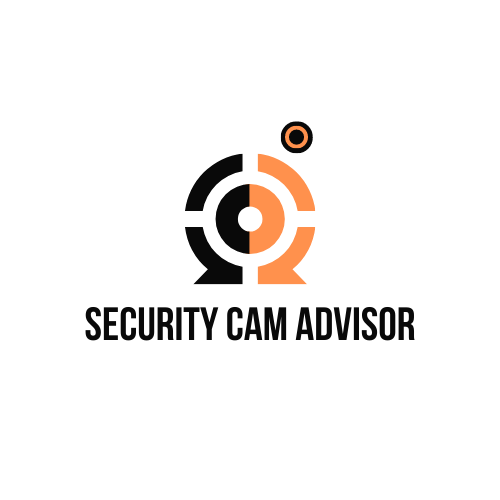



Leave a Reply