To reset a Ring Doorbell Camera, press and hold the reset button for 15 seconds. Are you having trouble with your Ring Doorbell Camera and need to reset it?
Sometimes, a simple reset can solve common issues. We will guide you on how to reset your Ring Doorbell Camera quickly and effortlessly. Whether you’re experiencing connectivity problems or you want to start fresh with your device, the reset process is straightforward.
By following a few simple steps, you’ll be able to reset your Ring Doorbell Camera in no time. So, let’s dive in and learn how to reset your Ring Doorbell Camera effectively.
Troubleshooting Common Issues
Having issues with your Ring Doorbell Camera? Here’s a troubleshooting guide to help you resolve common problems.
Battery Drainage Issues
If you’re experiencing battery drainage problems with your Ring Doorbell Camera, there are a few steps you can take. First, ensure that the battery is properly seated in the device and fully charged. It’s also helpful to minimize motion detection settings, as constant activity can drain the battery. Additionally, reducing the Wi-Fi signal strength can save power. If these steps don’t help, try resetting the camera by pressing and holding the setup button for 15 seconds.
Connectivity Problems
If you’re having difficulty connecting your Ring Doorbell Camera to your smartphone or Wi-Fi network, try the following solutions. Verify that your Wi-Fi network is functioning properly and check for any interference from other devices. Move the camera closer to the Wi-Fi router to strengthen the signal. Resetting the camera and reconnecting it to the app may also solve the issue. Lastly, ensure that you have the latest firmware updates installed on both your camera and your smartphone.
Audio And Video Quality Concerns
Poor audio and video quality can be frustrating. To improve these aspects, make sure the camera lens is clean and free from any obstructions. Check your internet connection speed to ensure it meets the requirements for high-quality video streaming. Adjust the motion sensitivity settings to prevent false alarms and excessive recordings. If the issues persist, consider upgrading your Wi-Fi network or reaching out to Ring support for further assistance.
Steps To Reset Your Ring Doorbell Camera
If you need to reset your Ring Doorbell Camera, follow these step-by-step instructions. Firstly, power off the device by disconnecting it from its power source. Next, locate the reset button on the camera. Press and hold the reset button for at least 15 seconds, or until the light on the camera starts flashing. This will perform a factory reset and erase all the device’s settings. Once the factory reset is complete, reconnect the Ring Doorbell Camera to the Ring app by following the app’s instructions. This will allow you to set up the camera again and access its features through the Ring app.
Tips To Avoid Resetting In The Future
Resetting a Ring Doorbell Camera can help resolve technical issues or restore default settings. However, it is important to take steps to avoid the need for resetting in the future.
One crucial aspect is keeping the device firmware updated. Regular firmware updates not only enhance the camera’s performance but also address any bugs or vulnerabilities. Check for updates regularly and install them promptly.
Additionally, maintaining a stable Wi-Fi connection is vital. Unstable or weak Wi-Fi signals can cause the camera to malfunction or disconnect frequently. Ensure that the camera is within range of a strong Wi-Fi signal and consider using a Wi-Fi extender if necessary.
Lastly, regularly monitoring the battery life of the Ring Doorbell Camera is essential. Low battery levels can affect the camera’s functionality. Make it a habit to check the battery status and recharge or replace the batteries as needed.
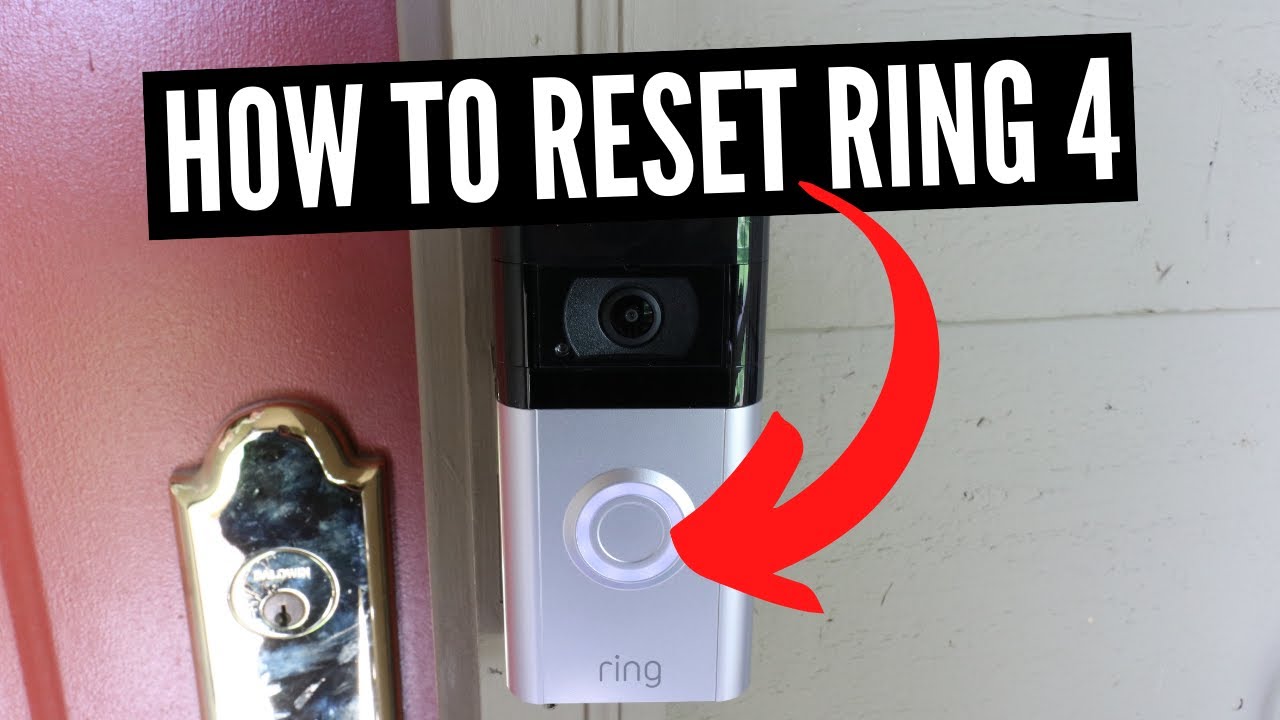
Credit: m.youtube.com
Frequently Asked Questions Of How To Reset A Ring Doorbell Camera
How Do I Factory Reset My Ring Doorbell?
To factory reset your Ring doorbell, locate the orange button on the back. Press and hold it for 20 seconds until the light flashes. Then release the button. The doorbell will automatically reset and you can set it up again.
How Do I Reboot My Ring Camera?
To reboot your Ring camera, unplug the power adapter from the outlet and wait for 10 seconds. Then, plug it back in. This will restart your camera and resolve most issues.
Can You Reset Ring Video Doorbell?
Yes, you can reset a Ring video doorbell.
How Do I Reset My Wifi Ring Doorbell?
To reset your wifi Ring doorbell, press and hold the reset button for 15 seconds. The button is located on the back of the doorbell. This will restore the device to its factory settings and you can set it up again using the Ring app.
Conclusion
To sum it up, resetting your Ring Doorbell Camera can be a straightforward process that ensures the device functions properly. By following the steps outlined in this blog post, you can easily troubleshoot any issues or restore your camera to its default settings.
Remember to always refer to the official Ring website for the most accurate and up-to-date instructions. With these tips in mind, you’ll have no trouble enjoying the enhanced security and convenience that a Ring Doorbell Camera can offer.
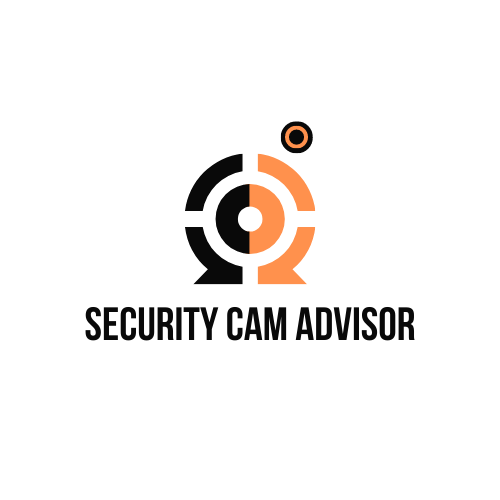




Leave a Reply